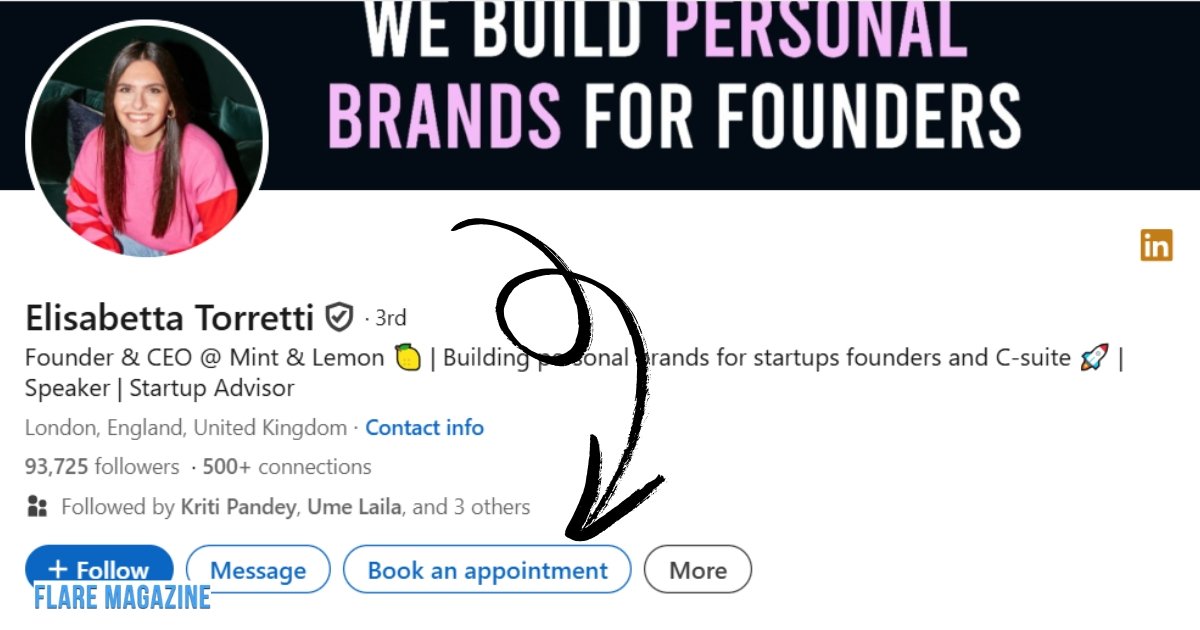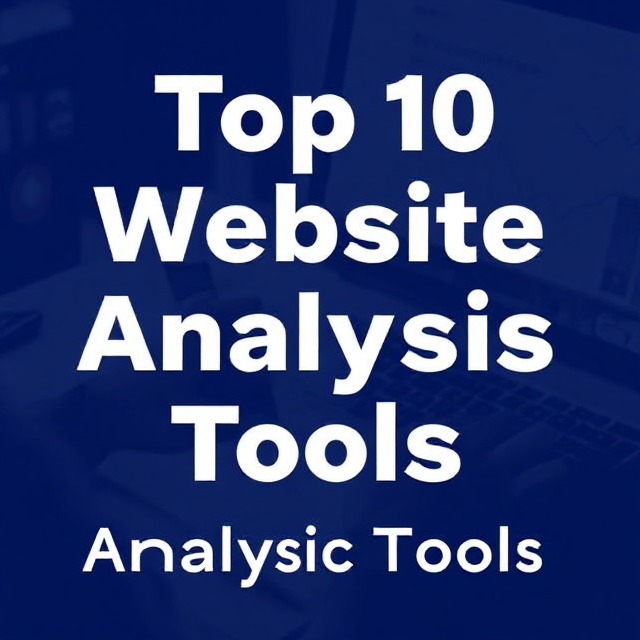LinkedIn is a powerful platform for building professional connections and expanding your network. Whether you’re looking for clients, partners, or job opportunities, LinkedIn helps you connect with the right people.
For small business owners, freelancers, and solopreneurs, time is precious. Adding a booking link to your LinkedIn profile can make scheduling meetings faster and easier. It allows potential clients to book time with you directly, without the back-and-forth of emails.
Having a booking link on your profile shows professionalism and saves you and your clients time. It’s a simple change that can significantly affect how quickly you land new business. Let’s dive into how you can add this link and make scheduling more convenient for everyone.
In this post, we will learn in detail about How Do I Put a Booking Link in My LinkedIn.
Why Add a Booking Link to Your LinkedIn Profile?
Streamline Scheduling
A booking link allows people to schedule meetings with you instantly. You no longer need to spend time coordinating schedules back and forth. By letting others book directly, you save time and avoid confusion.
Boost Professionalism
Including a booking link on your LinkedIn profile shows you are organized and professional. It gives others the impression that you value their time. It also shows you’re tech-savvy and ready to work efficiently.
Increase Engagement
A booking link makes reaching you easier for clients, partners, and recruiters. When people can book meetings quickly, they are more likely to take action. This leads to more opportunities and stronger relationships.
Also Read: How I Started My Software Development Agency
How do I add a clickable link to my LinkedIn profile?
Adding a clickable link to your LinkedIn profile is easy.
- First, open your LinkedIn profile and click the “pencil” icon to edit it.
- This allows you to edit your contact information.
- Next, find the “Website” section and choose the “Other” option.
- Paste your clickable link into the space provided.
- You can use this for a booking link, website, or portfolio.
- Label the link clearly, like “Book a Meeting” or “Visit My Website.”
- This will help people understand what the link leads to.
- Finally, click “Save” to update your profile with the new clickable link.
- Your LinkedIn profile will now have a clickable link that’s easy for anyone to use.
Steps to Add a Booking Link to LinkedIn Profile
1: Choose Your Booking Tool
To add a booking link, you first need a tool. Some popular options are Calendly, Acuity Scheduling, and Google Calendar.
- Calendly: This tool is easy to use and integrates well with LinkedIn. It’s great for setting up appointments without hassle.
- Acuity Scheduling: A bit more advanced, Acuity offers customization and professional scheduling features.
- Google Calendar: If you already use Google Calendar, this option is free and straightforward.
Choose the tool that best suits your needs and preferences.
Also Read: What is Technology Enablement?
2: Create an Account and Set Up Your Availability
Once you’ve chosen a tool, could you create an account on their website? For example, go to Calendly’s homepage and click “Sign Up.”
After you sign up, set your availability. Choose the times you are free for meetings. Make sure to put your correct time zone to avoid confusion.
Then, decide what types of meetings you want to offer. For example, you can offer 30-minute or 60-minute calls.
3: Get Your Booking Link
After setting up your availability, you will receive a unique booking link. In Calendly, you’ll find it on your dashboard under “Share Your Link.”
Simply copy this link and keep it handy. For example, “Copy your Calendly link” and paste it wherever needed, like in your LinkedIn profile.
Now, you can share your booking link with anyone visiting your profile!
How to Add the Booking Link to Your LinkedIn Profile
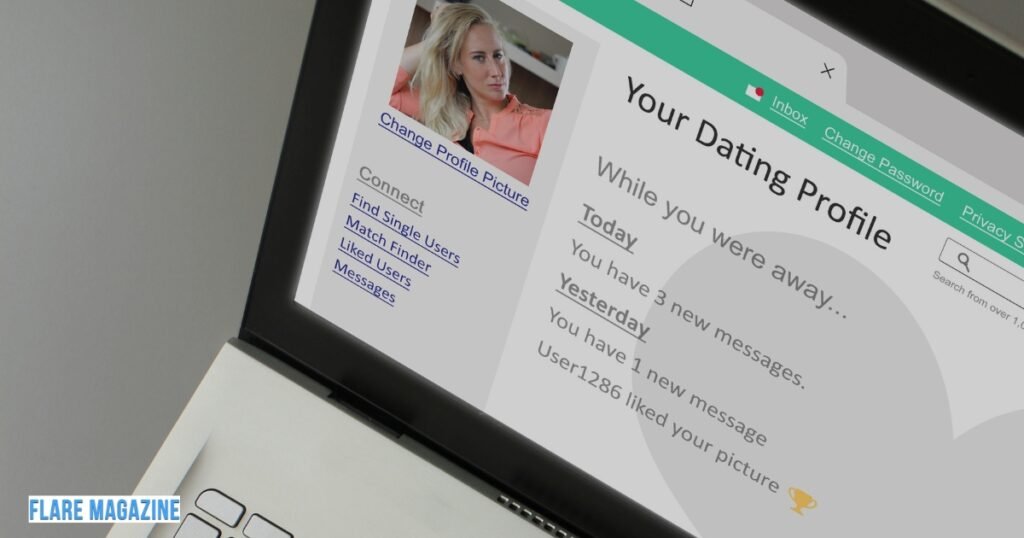
4: Navigate to Your LinkedIn Profile
To start, open LinkedIn and go to your profile. You can do this by clicking your profile picture at the top of the page.
5: Edit Your Contact Info
Next, look for the “pencil icon” near the top section of your profile. Click on this icon to open the editing options. From the dropdown menu, select “Edit Contact Info.”
6: Add Your Booking Link in the Website Section
You’ll see a “Website” option in the Contact Info section. Click the dropdown menu and choose “Other”. This option allows you to add any link you desire.
Now, paste your booking link into the provided space. This is the link people will click to book time with you.
7: Add a Clear Label
After pasting your link, make sure to label it clearly. For example, you can name it “Book a Meeting” or “Schedule a Call.”
This label should be simple, straightforward, and easy to click, helping others know precisely what to expect when they click the link.
How to Share Your Booking Link in LinkedIn Messages and Posts
Share Link in Messages
To share your booking link in LinkedIn messages, simply paste the link directly into the message. You can do this by clicking the message icon and starting a conversation with a connection.
Make sure to add a brief, friendly message along with the link. For example, say, “I’d love to schedule a time to chat. You can book a meeting directly through my link.”
This keeps your message professional and easy to understand while inviting engagement.
Share Link in LinkedIn Posts
To share your booking link in LinkedIn posts, write a post or article with the link. Add a clear call-to-action, like “Click here to schedule a call with me!” This helps draw attention to the link and encourages others to take action.
You can also explain why people should book time with you. This adds context and makes your post more engaging. Make sure to keep the tone friendly and professional to spark interest.
Tips for Maximizing Your Booking Link’s Effectiveness
Keep Your Availability Updated
Make sure to update your availability regularly. If your schedule changes, update your calendar immediately. This will help you avoid double bookings and ensure smooth scheduling. Staying up to date allows you to provide a better experience for those booking with you.
Customize Your Booking Page
Personalize your booking page to match your brand. Add a photo, description, and details about the types of meetings available. Offering phone calls, video conferences, or in-person meetings allows clients to choose what works best. This makes your booking page more professional and user-friendly.
Monitor Bookings and Follow-up
Keep track of who is booking time with you. Use your booking tool’s features to monitor appointments. If necessary, send reminders to ensure the meeting happens. Following up can help reduce no-shows and maintain a professional relationship with your clients.
FAQs
How do I put links in LinkedIn posts?
To add a link to a LinkedIn post, simply copy the URL and paste it. LinkedIn will automatically create a clickable link. You can also add a short description to give context to the link and make it engaging.
How do I add a link to my LinkedIn feature?
To add a link to your LinkedIn feature, go to your profile and click “Add profile section.” Choose “Featured” and click “Add Link.” Paste the link you want to showcase, then save it for your feature section.
How do I post a link to my LinkedIn profile?
To post a link to your LinkedIn profile, copy your profile URL. Then, go to your feed or any post, paste the link, and share. LinkedIn will display a preview of your profile with a clickable link.
How to copy and paste a LinkedIn URL?
To copy a LinkedIn URL, go to your profile and copy the URL from the browser. Then, paste it where needed, such as in messages or posts. This allows others to easily visit your LinkedIn profile.
How do I find my URL?
To find your LinkedIn URL, go to your profile page. Look at the top of your browser for the URL. You can copy it directly from there and use it wherever you need to share your profile.
Conclusion
Adding a booking link to your LinkedIn profile offers many benefits. It streamlines scheduling, saving you time and effort. It also boosts your professionalism and makes it easier for people to connect with you.
By adding this link, you can open the door to more opportunities. You’ll increase engagement and make it simpler for potential clients and partners to book time with you.
We encourage you to try adding your own booking link. It will improve communication and help you manage meetings more efficiently. Don’t miss out on this easy way to enhance your LinkedIn profile!